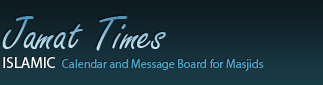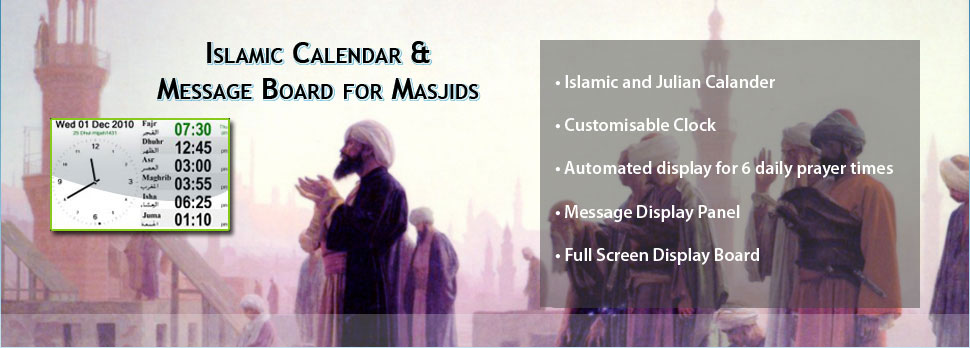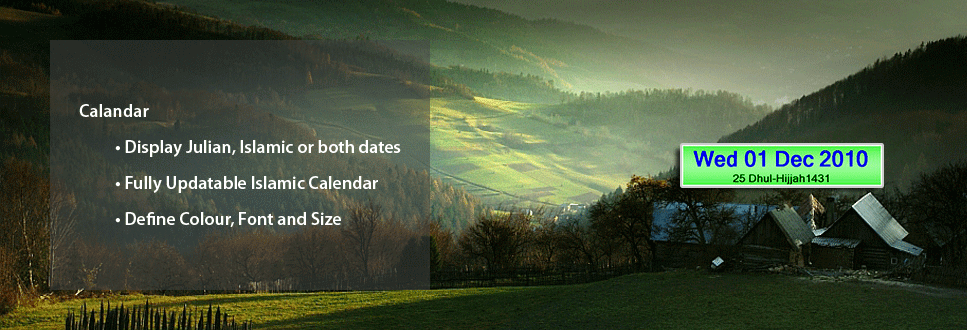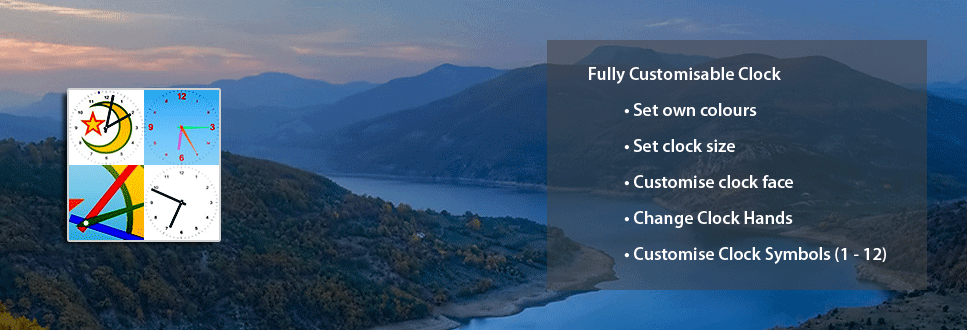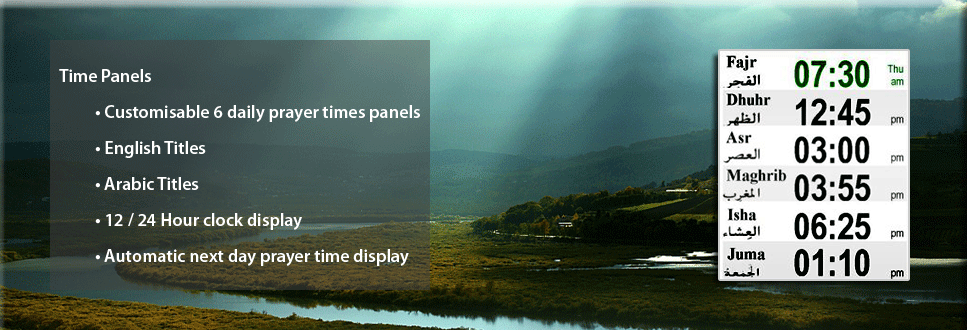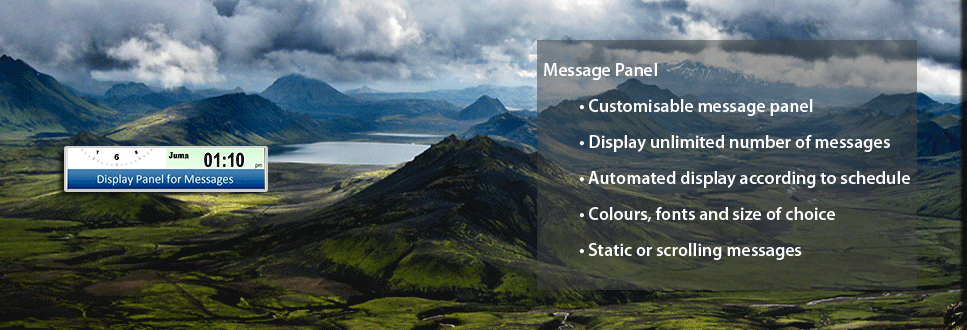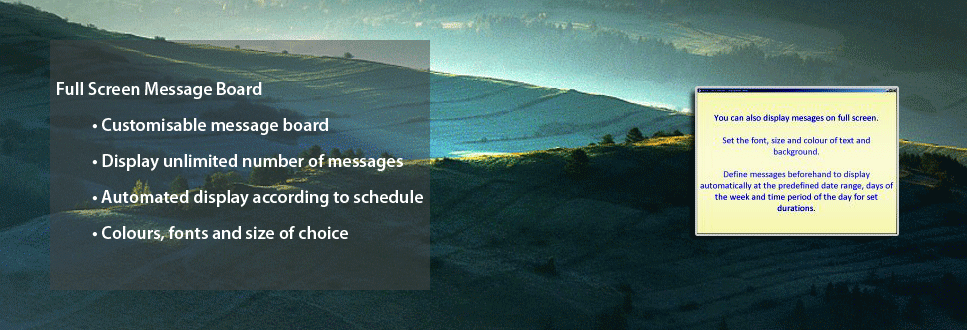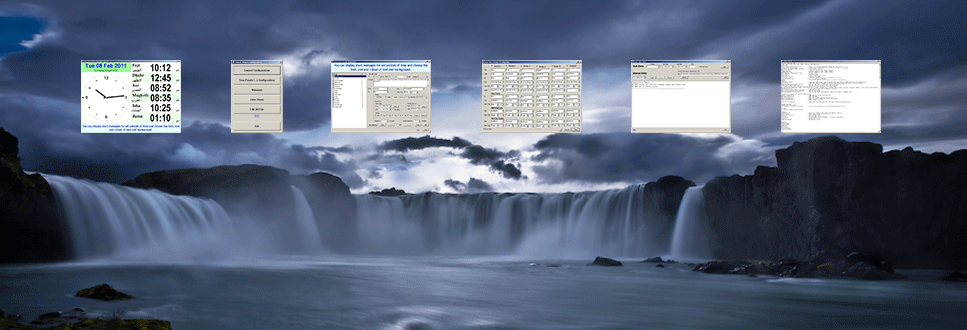Advanced Configuration Options - General
| Key | Format / Example Value | Description |
| helplink | www.jamat-times.com/help | Online help location |
| Clock-Images | {app.path}\clocks | Folder containing background images for the clock |
| #TopLeft | 100,50 | Top left corner: Horizontal, Vertical |
| Size | 1024,750 | Screen / display size: width, height |
| Size# | 1300, 768 | Screen / display size: width, height |
| Title | Mosque Congregation Times | Windows Title |
| Ink | Black | Display colour |
| Paper | White | Display background colour |
| Font | Arial Narrow | Display font type |
| Time-Separator | : | Character separating hours and minutes in: Hr:Mn |
| Time-Format | 12 Hour | 12 / 24 hour clock display |
| AM | am | Characters indicating AM for 12 hour clock display |
| PM | pm | Characters indicating PM for 12 hour clock display |
| Show-Next-Time | 6 | Show next day prayer times 6 minutes past the time for today. Set to 0 to disable this. |
| Flash | 5,2 | When the time is changed: Flash duration (Secs) and flash speed (1/10 of seconds) |
| Days | Sun,Mon,Tue,Wed,Thu,Fri,Sat | Days of the week for next day time, starting with Sun |
| Date-Format | ddd dd MMM yyyy | The way the Julian Date should be displayed |
| Islamic-Months | Muharram, Safar, Rabia Awal, Rabia Thani, Jumaada Awal, Jumaada Thani, Rajab, Sha'ban, Ramadan, Shawwal, Dhul-Qi'dah, Dhul-Hijjah | Names of months as you would like them displayed in Islamic dates |
| Activation-Key | PrF6-6ttr-XAPW-Y6Qb | Your system Activation Key |
| Show-Message-Count-Down | Yes | Display how long a message will remain on screen in window title |
| General-Enabled | Yes | Enable / Disable General Configuration Menu Options |
| Message-Enabled | Yes | Enable / Disable General Messages Menu Options|
| Section-Enabled | Yes | Enable / Disable 1 - 6 Time Panels Configuration Menu Options |
| Times-Enabled | Yes | Enable / Disable Enter Jamat Times Configuration Menu Options |
| Edit-INI-Enabled | Yes | Enable / Disable Advance Configuration Menu Options |
| ToolTips-Enabled | Yes | Show short help messages for each data entry fields and buttons |