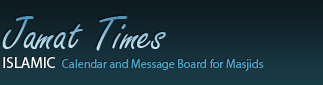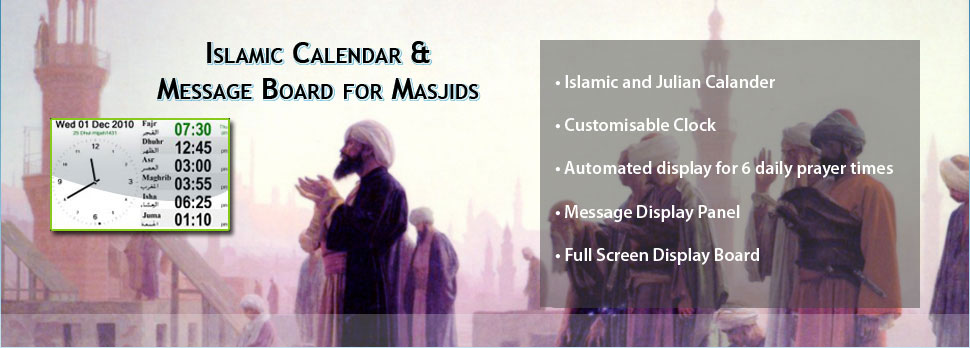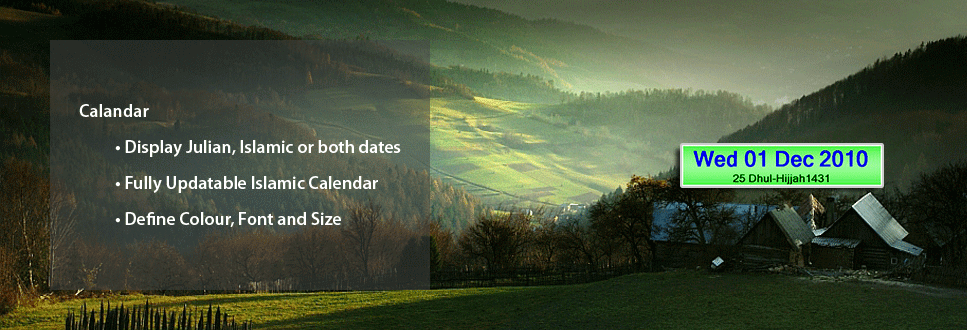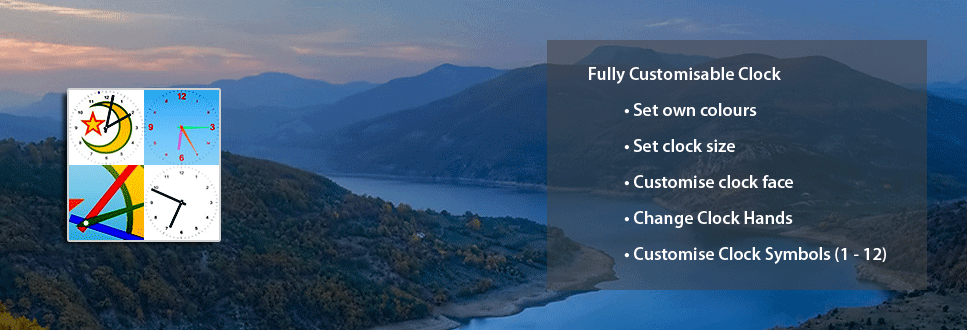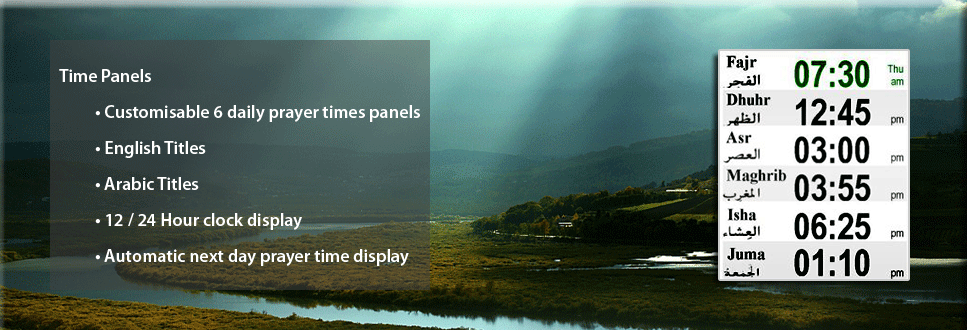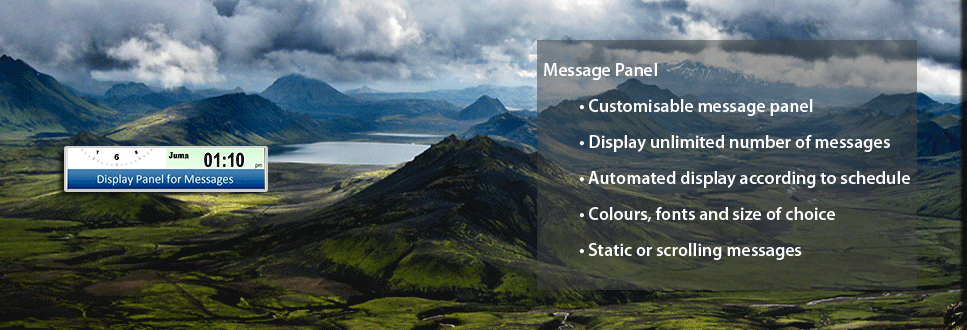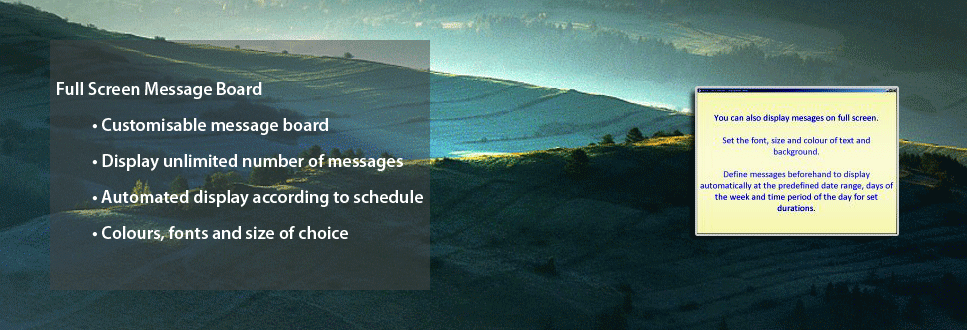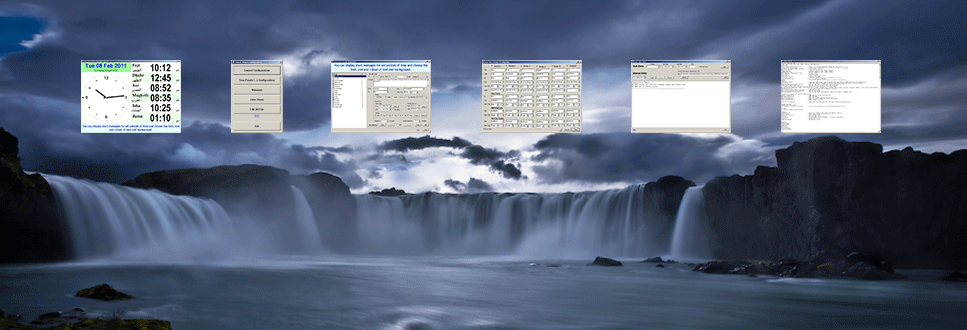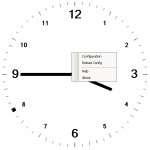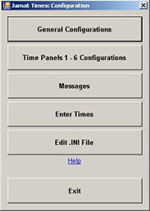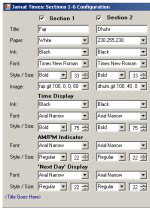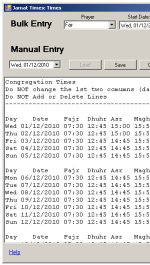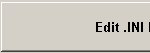Configuration Options
The system has hundreds of different configurable attributes that can be used to make the system work the way you want it to, change the look and feel of the system and more. These have been broken into easy to manage and understandable screens, below is a brief description of each of the screens.
|
System Menu To access the system configuration, you need to access the system menu. This can be done by 'Right' clicking on the clock itself. You will be presented with a small menu offering option such as Configuration, Reload Config, Help and About. If you have yet purchased your license, there will also be an option to Activate your system. |
|
|
Configuration Menu Clicking on the Configuration option of the System Menu mentioned above, presents you with a new window allowing access to the configuration dialogs for the system. From this screen you will be able to choose to change General Setting for the system, configure the 6 time panels, define / schedule new messages and modify / enter prayer times. As all the settings for the system is saved in a .ini file, you are also presented with an option to edit the .ini file manually. This is only advisable if you are knowledgeable in editing system files. |
|
|
General Configuration This screen allows to change the general configuration of the system including the Organisation, the Clock, the Julian and Islamic Date and the attributes of the main system window. Each configurable component is enclosed in a box each with a save button so you can save the configuration for that component only. At the bottom right of the screen, you will also find a 'Save All' that will save all the components. |
|
|
Time Panels 1-6 Configuration As the name suggests, this screen allows you to configure the 6 time panels. You can choose to hide or show any of the 6 panels, change the titles, colour, font style and more. You can also change the arabic title images using this screen. |
|
|
Messages This is the message management screen. This is where you can define any new messages or modify existing messages on the system. You can easily define static, scrolling or full screen messages in any style you wish at a schedule of your choice. You can even determine the length of time to elapse before the message is repeated. Although you can't delete messages, messages can be marked as non-active and modified at a later date. |
|
|
Enter Times This screen allows you to keep the prayer times uptodate by the way of bulk update or manual editing. This screen will also allow you to import next years Islamic Calendar once you have purchased it from the Download page. |
|
|
Edit .INI File For those individuals that want even greater flexiability and want to customise the system even further, this option allows them to edit the master configuration file directly. The following section describes these configuration items individually. |